- iMovie Complete Tutorial
How to Watermark Videos in iMovie (Brand & Protect Your Video Now)
Feb 24,2020• Proven solutions
One of the biggest requirements of video producers is to protect their creations from being copied online. Everyone has a right to protect his/her property so that it cannot be used for any other application without permission. Watermarking is one of the best solutions for all your online video protection needs as it helps producers to stay connected with digital trends, improve viewership to their videos while keeping a better control over unwanted re-distribution of content.
- Part 1: How to add watermark to video using iMovie alternative for Windows and Mac?
- Part 2: 4 Tips for Watermarking Videos
- Part 3: How to add watermark to video in iMovie?
- Part 4: Why Should you Watermark Videos?
Part 1:How to add watermark to video using iMovie alternative for Windows and Mac?
iMovie is one of the best option for Mac and iOS users but if you are working on windows platform then definitely you need a compatible software tool that can help in creation as well as adjustments of watermark on videos. If you are also searching for a Windows based solution for watermarks, then Wondershare Filmora is one of the best options for you all due to its amazing features and classic interface. What's more, Filmora is available for both Mac and Windows. As most of the software make use of static images for watermarks but Filmora has a unique property of working on video watermarks that can be created with picture in picture feature. All that you need to do can be summarized in following steps:
- Add your watermark and video files to your Wondershare program and then drag-n-drop them to the timeline.
- Make some basic adjustments for placement of watermark. It can be customized in terms of shape, size, position and motion.
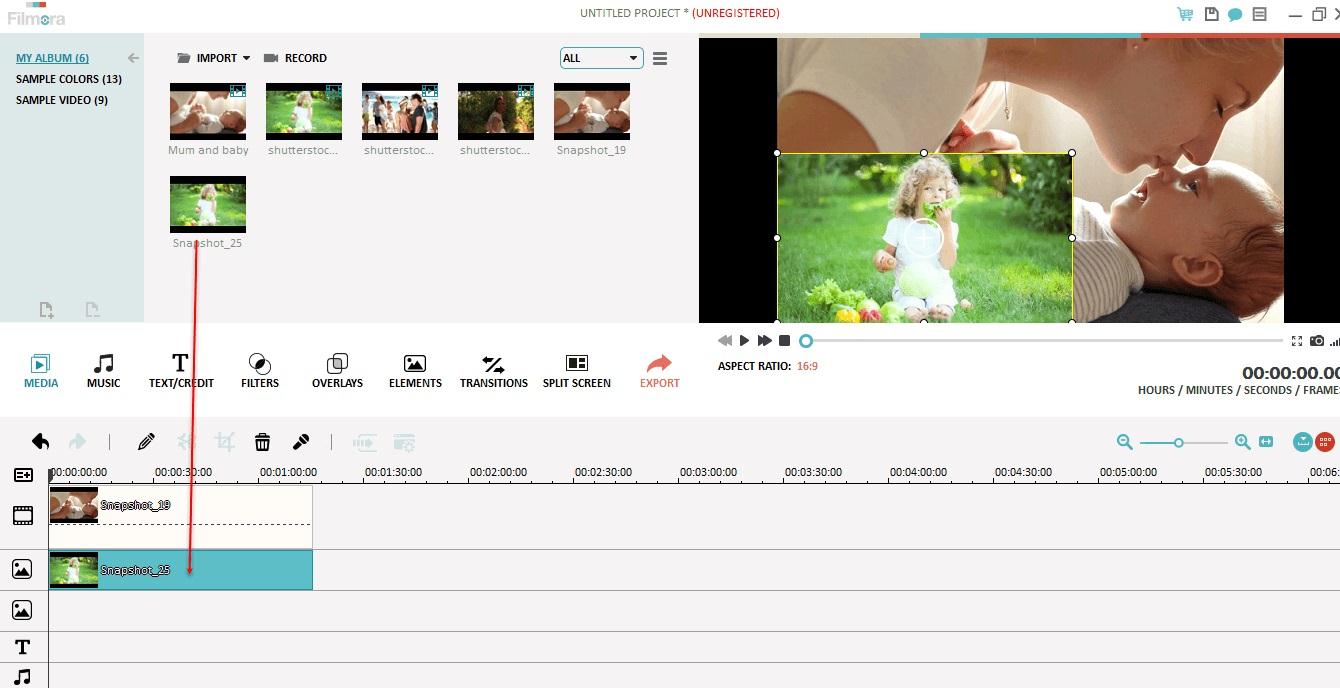
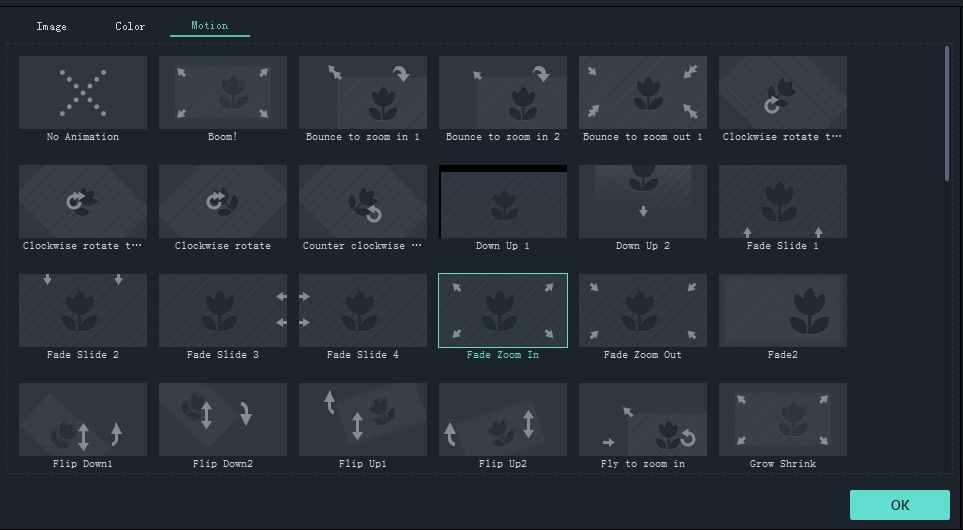
Learn more details about: How to watermark videos
Related: Best iMovie Alternatives for Mac
Watch the video below to see what Filmora can do for you in video editing.
Related: Why Should You Use Filmora?
Part 2: 4 Tips for watermarking video
Below are few key points that you must remember while adding watermarks to your videos or photographs:
- Make a wise decision for position selection:
- Think about semitransparent appearance:
- Help them to find you:
- Protect your rights in better way:
Placement of watermark on videos can be tricky as if you do not put it on right place then it may distract your viewers and may appear annoying. First of all you need to select colour where your watermark may be visible and noticeable for viewers without any disturbance and secondly you must choose size of watermark very carefully.
It is possible to make watermarks semitransparent so that it creates less obstruction while representing your business in better manner. There are so many software tools available online that can help you in placement of a semitransparent watermark on videos. Most of business owners prefer to use semitransparent watermarks these days as they help to deliver best information about brand without creating any disturbance in view.
It is always a great idea to provide your basic contact details like web address etc along with business name on watermark so that your viewers can find you easily. This is the best way to promote your work and business as people can find easy ways to reach your site and check your products or services. It naturally helps to boost sales and profits within very less time.
Experts recommend that watermark must be used on almost every frame of your video and for this the official copyright format includes three major things: First one is the copyright symbol denoted as ©, secondly you must place date of your very first publication and at last it must contain name of the owner or business.
Part 3: How to add watermark to video in iMovie?
There are so many software tools available for adjustments of watermarks on videos and they can be easily used by professionals as well as beginners. Below are few easy to follow instructions for adding watermarks to videos with iMovie on Mac and on iOS platform.
1.Add watermark to video in iMovie on Mac
Step 1: First of all you have to create your watermark that you need to place on your videos. Select a new file on iMovie platform and then create your semitransparent or fully visible watermark by following the tips provided above. The size of watermark must be adjusted as per the video dimensions over which you need to add this watermark.
Step 2: It is time to add this logo to your video clip. To do this, simply open finder on your system and drag your video to iMovie; now with the help of finder bring your recently created watermark on iMovie platform. Make few necessary adjustments and adjust edges of your images; finally hit the save button.
2.Add watermark to video in iMovie for iOS (iPhone, iPod touch)
Step 1: Create a transparent image or logo with .PNG format that can be easily placed on video.
Step 2: Now import your video file as well as logo to iMovie platform.
Step 3: Put your video on the software timeline and make desired changes as per need.
Step 4: Go to clips section and click on your image/logo, drag it on to your timeline and place it right above your video file. Finally stretch your image on entire video dimensions.
Step 5: Hit the save button and now your watermarked video is ready to use.
iMovie is one of the best solution for adding watermark if you are working on Mac or iOS but for Window users experts recommend some other useful tools as discussed below.
Related: Top 5 iMovie Alternatives for iPad
Related: Top 5 iMovie Alternatives for iPhone
Part 4: Why Should you Watermark Videos?
Watermarking is considered as an interesting solution for all video-makers just because of two major reasons: the first important cause is to add protection to content over internet and secondly it helps to advertise products and services to any corner of world wherever that video goes. Being a producer, you own copyright for your creation and it’s your right to protect the content from being used by strangers without permission. Actually these watermarks are ingrained to video codec so they are difficult to remove and hence no one can claim ownership to your work. Other benefit is to marketing side as whenever any viewer watches your content and finds your name on the watermark then he click back for your business name and it naturally helps to build your strong customer base.
Related: How to Use Picture in Picture Effect in iMovie
Related: How to Add Video Effects in iMovie
Bring up your video to a professional level with straightforward tools.
Try It Free Try It Free






Liza Brown
chief Editor
0 Comment(s)